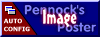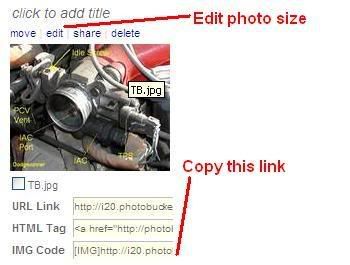Owners have asked from time to time how to post photos.
There are lots of different ways to do it PIP being one.
Here is a quick (short) discription of how to do it using Photobucket.
I like PB since it saves space the the PFF server and has a few nice features like sizing photos so they show up on the forum.
First you would need to goto Photobucket.com and create your account. It's free and only takes a couple minutes.
I'll start off with how to upload the photos.
Once you have logged onto your Album this is part of the screen you will see.

On this screen you can create sub folders to store photos in of different types.
You can browse for the photo you want to upload and then click the upload button.
PB automatically sizes your photo down to 800 X 600 (default size) unless you change the OPTIONS to the size you want.
Once the photo has uploaded Photobucket creates the listing of the photo with links already created for you.
Just click once on the bottom IMG link and it will copy it to your clickboard automatically.
To size the photo so it displays on PFF correctly click on the EDIT menu at the top of the picture. I usually forget to pick the folder I want the picture to go into first so the move function comes in handy also.
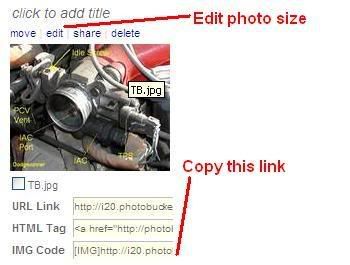
Once you click EDIT the photo opens in the edit screen. While limited in what editing you can do the main item here is the resize option. Click RESIZE and you are given choices of sizes. Message Board size will adjust the photo to fill the full screen on PFF or you can use smaller sizes also.

To the top of the area is the path you are in of your folders. You can backup a level by clicking on the folder name you would like to go to.
[This message has been edited by Dodgerunner (edited 05-28-2007).]