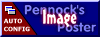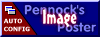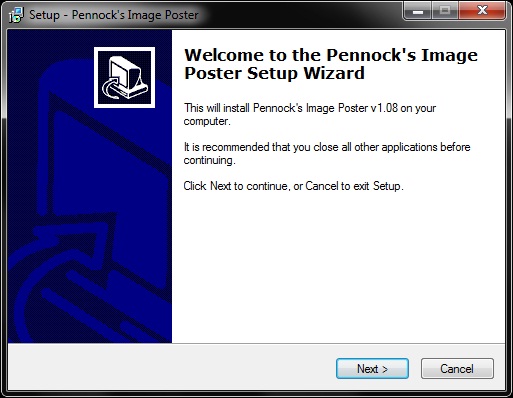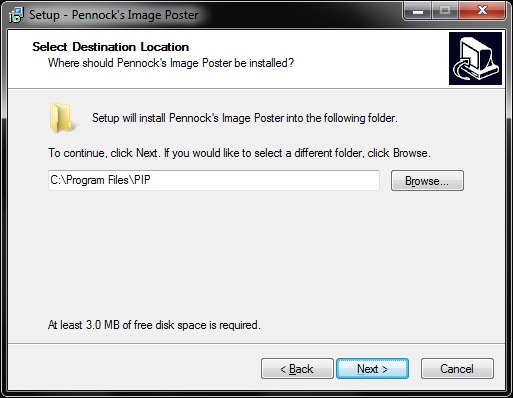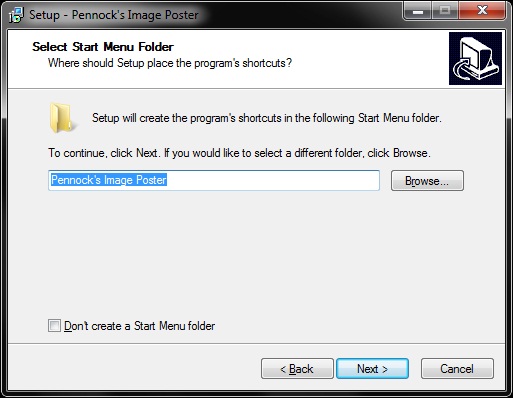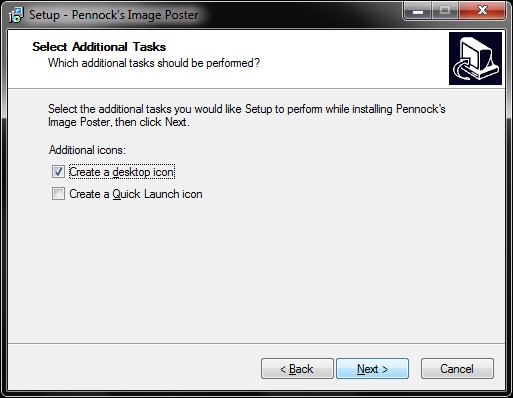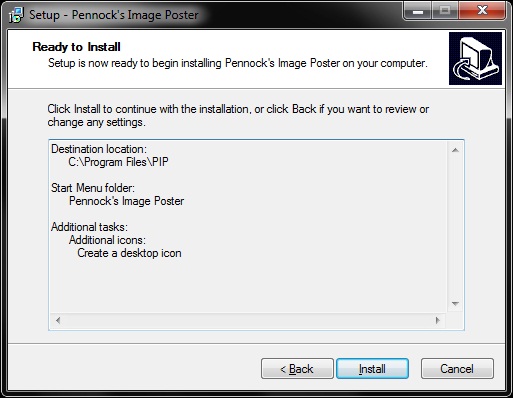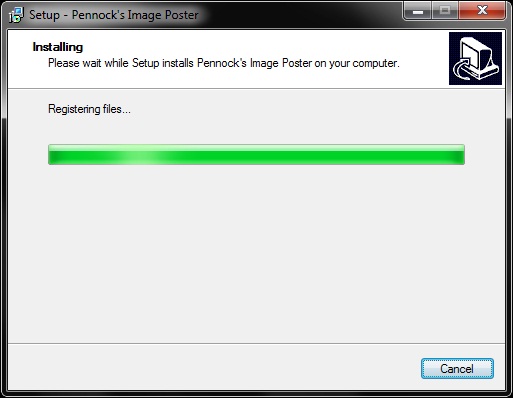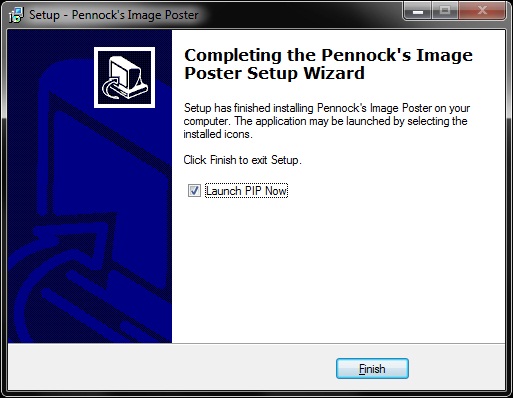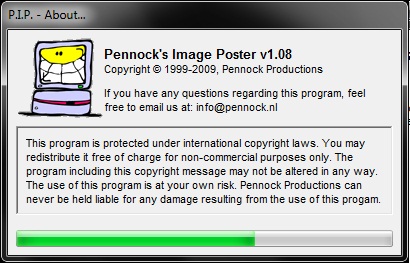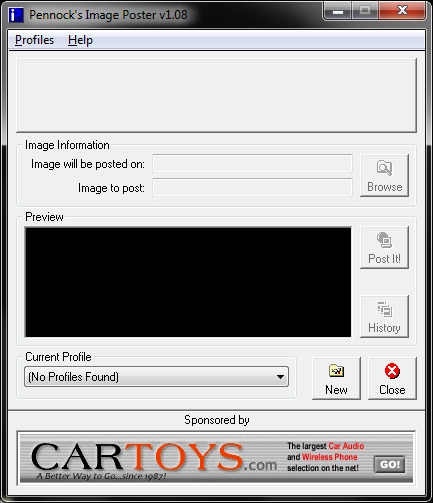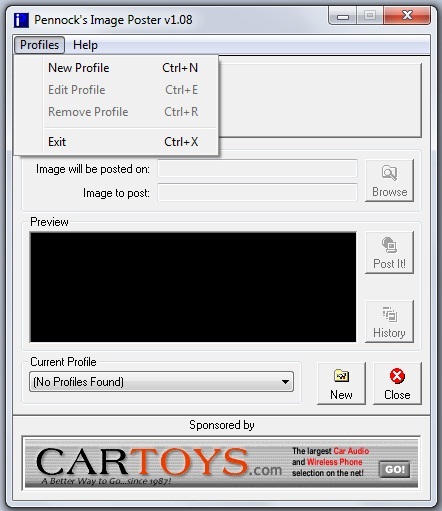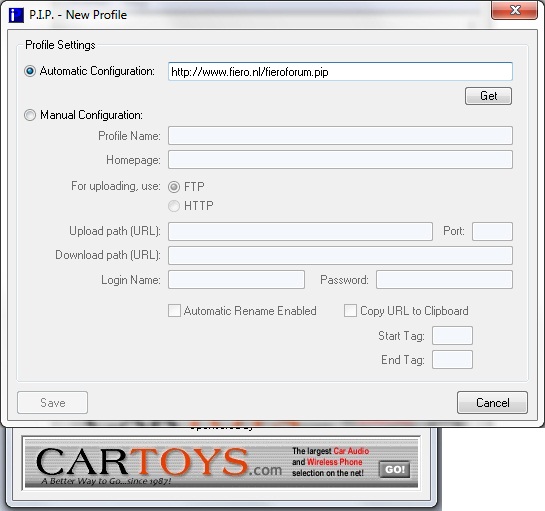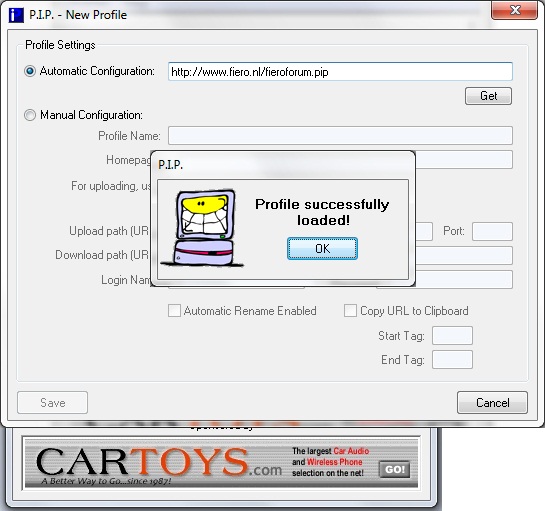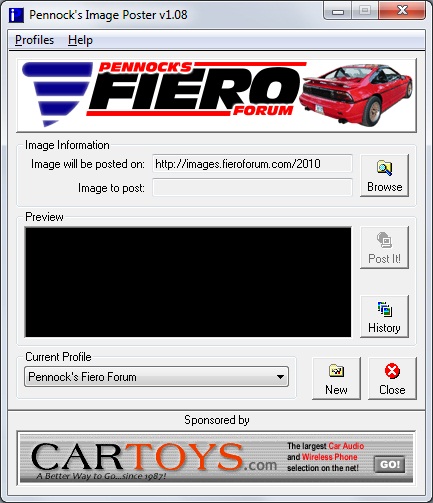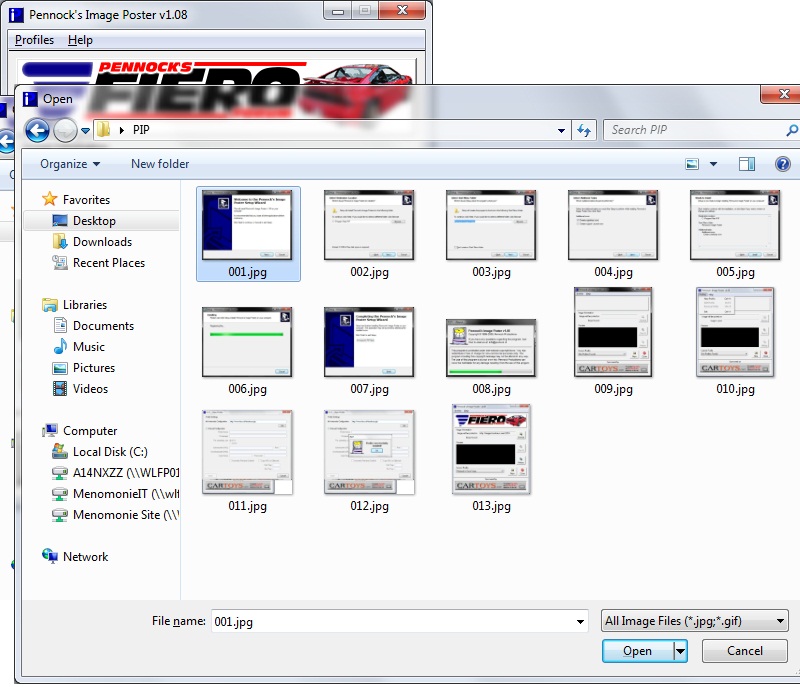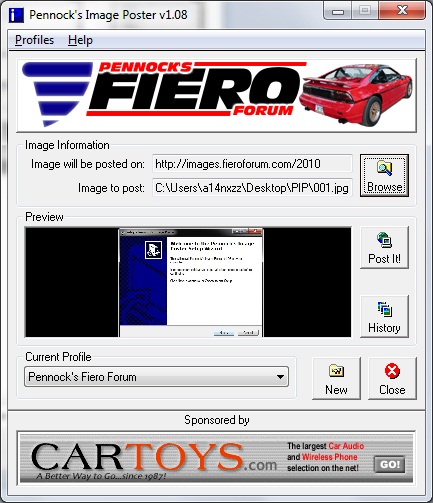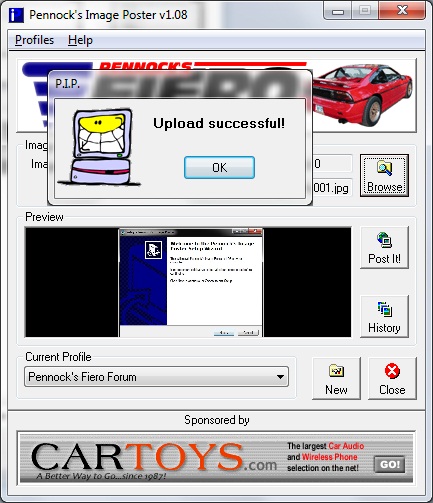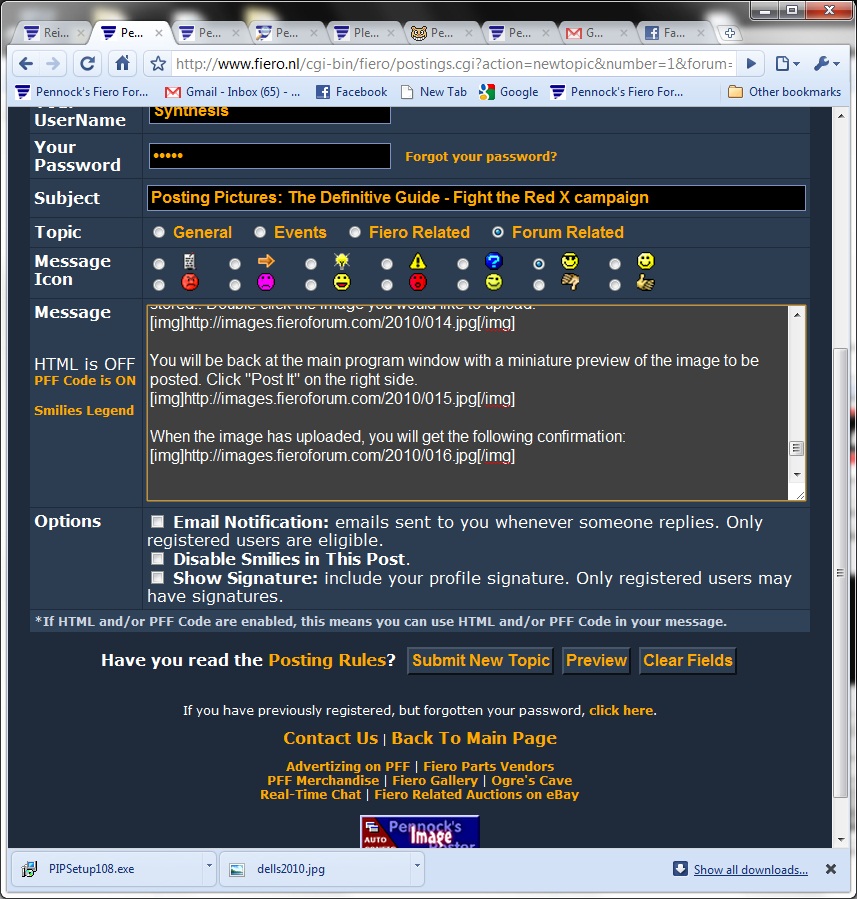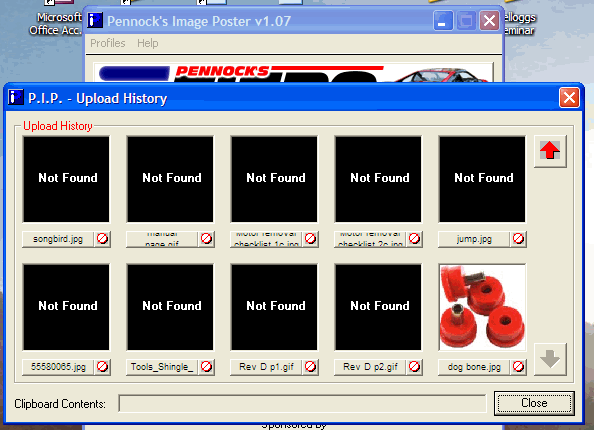As a member of Pennock's Fiero Forum for the last 8 and a half years, I have come to truly appreciate the sheer wealth of information that is available here on the forum.
First and foremost: Thank you to Cliff for providing what I consider to be the greatest online car community to ever exist..
Over the last few years, I have seen forum threads with lots of usable information become utterly useless due to the loss of photo documentation.
Many "free" photo hosting sites will only host your images as long as you maintain an account with them indefinitely. In some cases, they will even set a time limit to how long you can host images, regardless of your account status.
Cliff Pennock has kindly provided server space for images that can be used by Forum members. While this can be used for any type of image, to help save on bandwidth costs for Cliff, I would suggest keeping all images uploaded to his server Fiero specific (General Fiero Chat, or Tech Discussion).
Below, you will find my definitive guide to using the new Pennock's Image Poster software, available at the bottom of this page, or by clicking here:
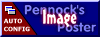
Pennock's Image Poster is a spectacular utility that will allow a user to upload images one by one to Pennock's, and simply paste the link into your new post.
It uses the FTP (File Transfer Protocol) to transfer files from your PC to the image server. This "language" for communicating is in use all across the internet, and unless you have software or hardware that specifically blocks the FTP transfer, PIP will work for you. Other PC related issues can prevent it from working, so please verify your system is in proper working order if you have issues with any of the following guide.
This is a part of the
Fight the Red X campaignBegin by downloading PIP at the link I posted above, or by clicking the image at the very bottom of every Forum page.
Save the file to a location on your hard drive where it can be found easily. When it finishes downloading, simply double click on it.
A window will appear, as such:
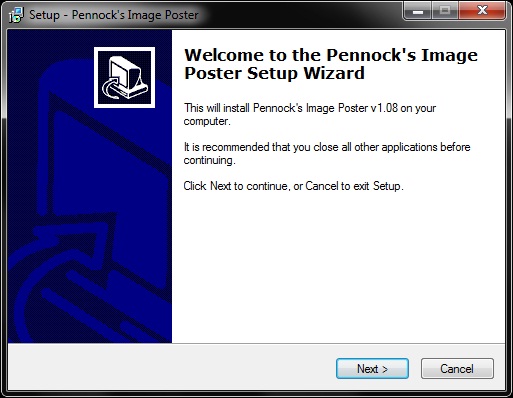
Follow the setup through each page. I suggest leaving everything set to default.
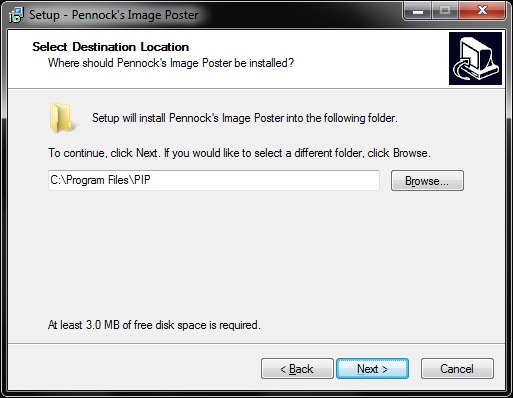
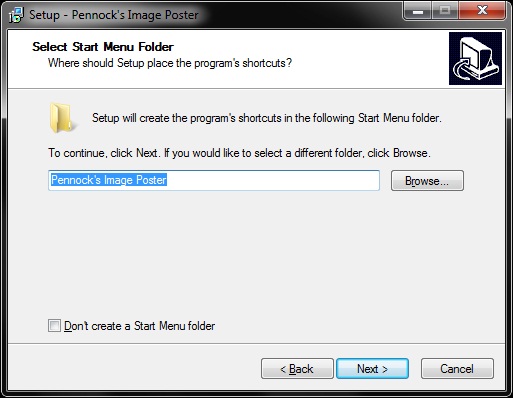
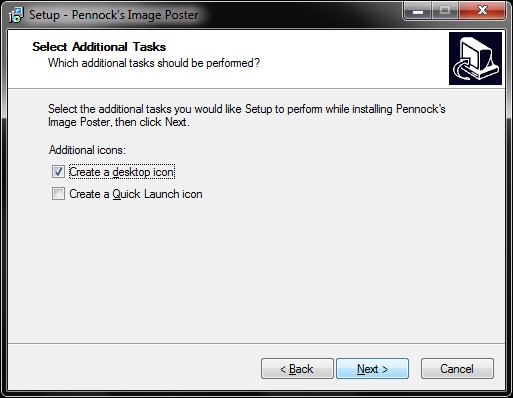
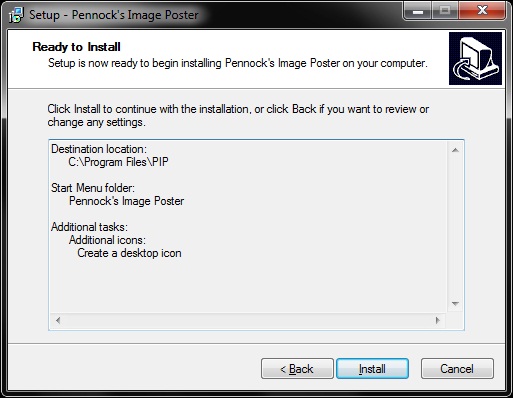
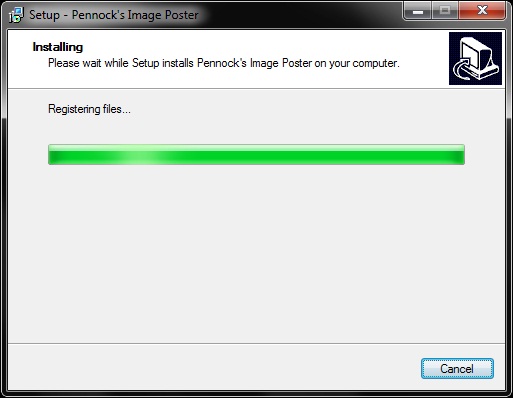
When the installer finishes, leave the box checked to launch PIP, and click Finish.
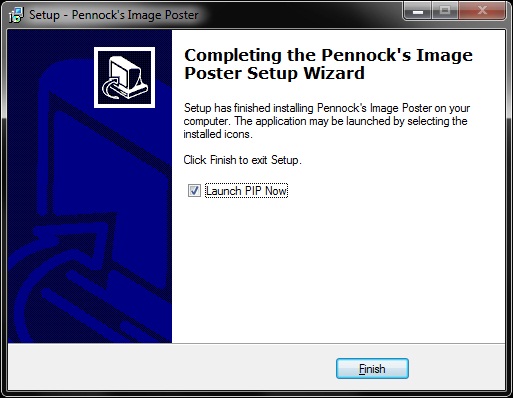
Pennock's Image Poster will launch.
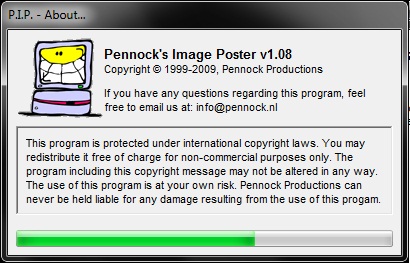
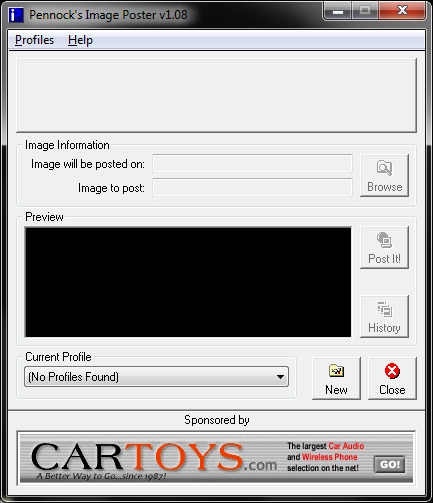
When the program has launched, click on Profiles on the top left, and then New Profile.
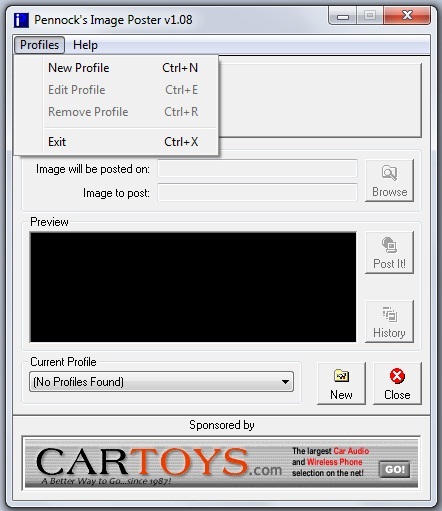
A new window will appear. Insert the following URL into the top box labeled Automatic Configuration:
https://www.fiero.nl/fieroforum.pip and then click Get.
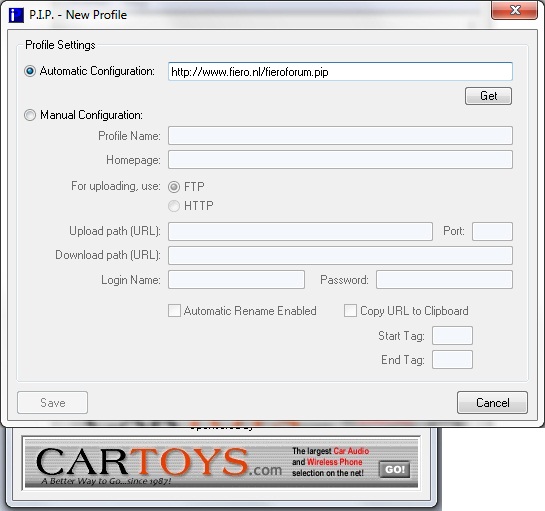
Click OK when the dialog box opens.
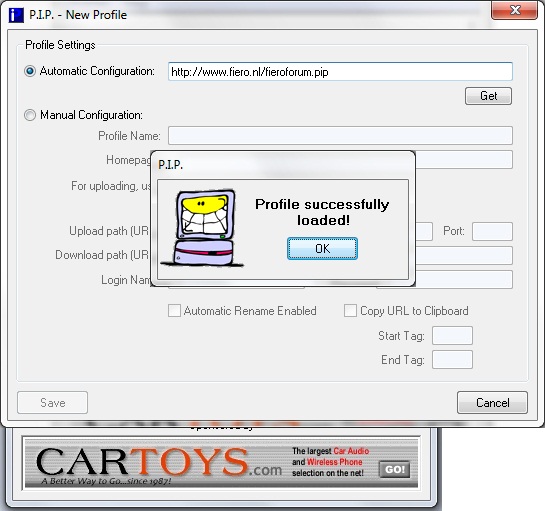
The window will close, and bring you back here...
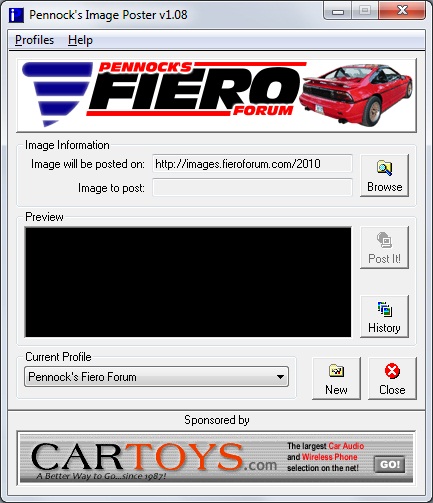
Click "Browse" on the top right corner and then browse to the folder where your images are stored.. Double click the image you would like to upload.
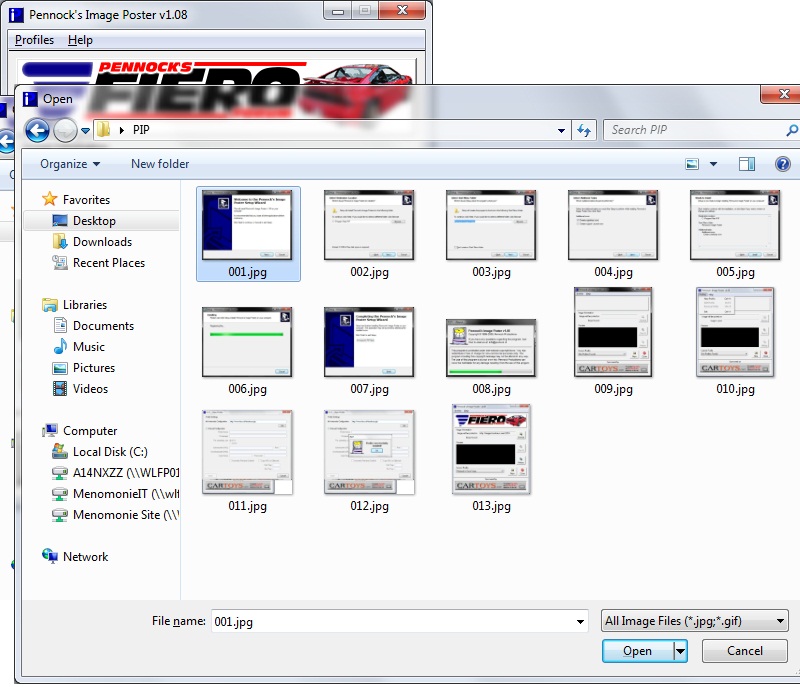
You will be back at the main program window with a miniature preview of the image to be posted. Click "Post It" on the right side.
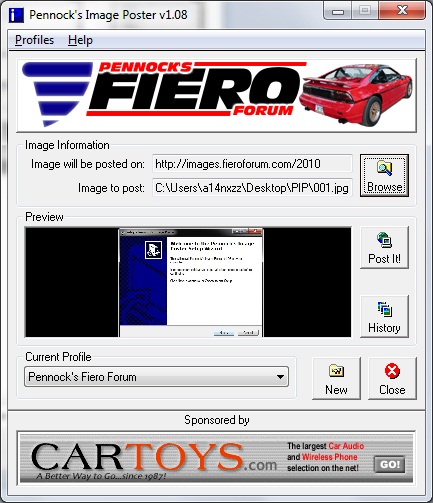
When the image has uploaded, you will get the following confirmation:
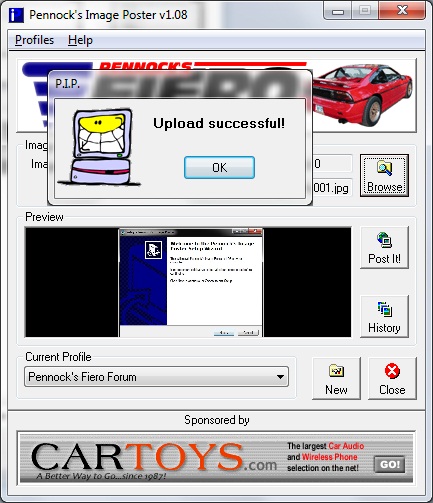
Simply go into your Forum Post, right click, and click "Paste". The image link, along with the [img] tags will be pasted, ready to post.
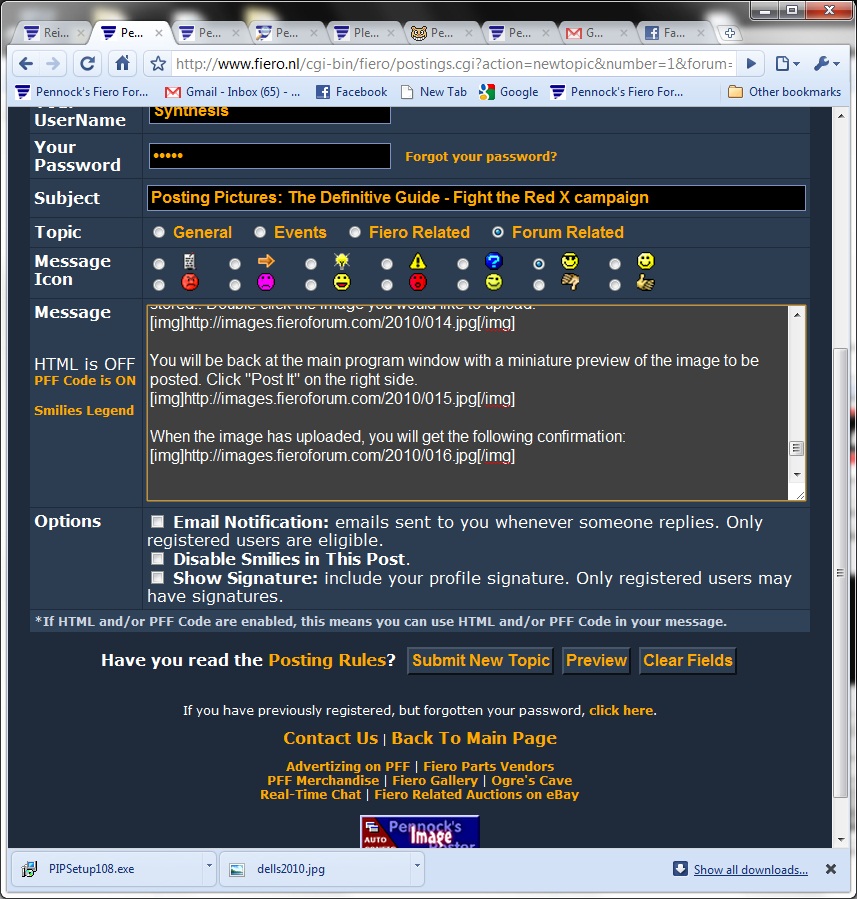
If you use a Mac or Linux, PIP will not work for you without utilizing other software, such as WINE and a Windows Environment, or Parallels.
There are other image hosting sites that members have set up to help with the server load, and provide for alternatives to PIP. If you know of one, please feel free to post below.
Let's try to keep this thread on topic, and related specifically to image posting.
Thanks!