
 
     |
| Comcast/Xfinity Internet Speed "Upgrade" (Page 1/1) |

|
theogre
|
DEC 21, 02:05 AM
|
|
In Xfinity areas that already upgraded the cable system to "10G..."
Many Xfinity users are getting a free "Upgrade" to X speed Down & 100Mbps or more upload/upstream.
But...
This Only Works for a very few Modems/Gateways available to buy.
Does Not Work even w/ Most DOCSIS 3.1 units on Xfinity Appoved List at https://www.xfinity.com/support/devices/ (login to Comcast account is required)
Like Won't Work on Arris/Motorola SB8200 or Arris T25 & you only get ~ 10Mbps max up regardless of DL speed.
Also while both specs say 32 downstream x 8 upstream channels, Xfinity only allows 4 upstream channels is why ~ 10Mbps max.
Nether supports OFDMA upstream data now likely use to get the 100Mbps
Don't bother calling support or visiting Xfinity stores because they have no clue.
Most that "rent" gateways from them also does not support the new "10G" network & have same problem but likely can get a "free" upgrade gateway. But new "rental" gateways may see a price hike per month.------------------
Dr. Ian Malcolm: Yeah, but your scientists were so preoccupied with whether or not they could, they didn't stop to think if they should.
(Jurassic Park)
The Ogre's Fiero Cave
|
|

|
TheDigitalAlchemist
|
DEC 21, 11:02 PM
|
|
Thanks for the “head’s up”, good sir!
|
|

|
theogre
|
DEC 23, 02:37 AM
|
|
update
See this list, Only modem in "Next Gen Speed Tier" work w/ 100Mbps upload speed, currently 6 units
2023.11.22 full list of compatible devices.pdf
https://assets.xfinity.com/...atible%20Devices.pdf
Netgear CM3000 "doesn't exist" at Netgear site & may not be available now/yet.
Arris G54 & Netgear CBR750 "High $" Gateways & like other gateways Comcast controls firmware updates that often does push many updates if any. So little or no updates to Router & Firewall built into them.
I've never heard of Hitron Technologies but only modems listed.[This message has been edited by theogre (edited 12-23-2023).]
|
|

|
theogre
|
JAN 25, 04:14 PM
|
|
Update:
I got Hitron CODA "On sale" @ amacon earlier & install today.... Got it because wife often work from home & sometime UL speed lag in video calls.
UL Speed is ~ 10x higher then Arris T25 & SB8200
Images edit to remove locations. Comcast has many speed test servers & test the very local one. Other sites have to deal w/ many hops off Comcast Net that affect all test including tests done "back to back" because of traffic @ given time.
Arris T25
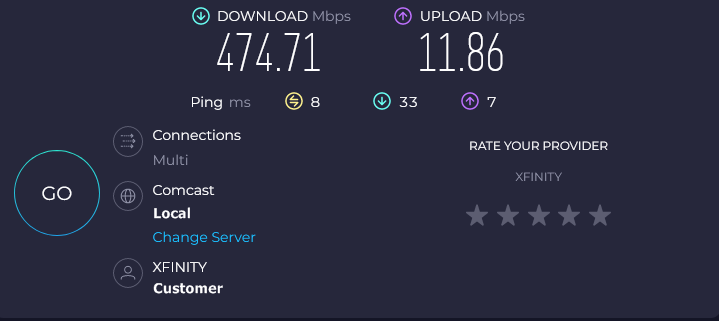
Hitron CODA
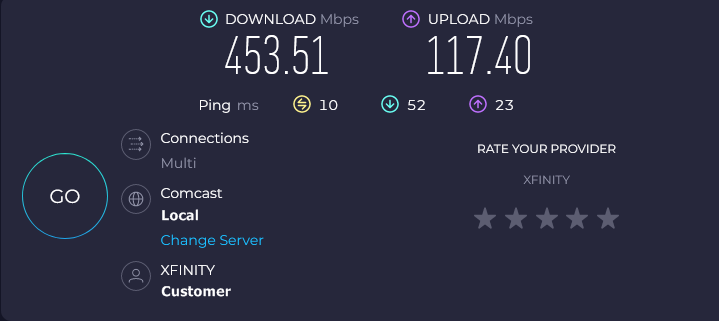
A bit later... Download 476.86 Mbps Upload 120.22 Mbps
Unless you have very fast service AND a Router w/ 2.5GBs or higher WAN port, CODA should be fine w/ most users. CODA56 is "faster" but most users only have 1GBs WAN Port on the router & can't use 2.5GBs lan port on CODA56. If watch, CODA units sell for < $90.
Side notes:
● Again, While all 3 are listed as DOCSIS 3.1 supported only "10G Tier" units have OFDMA upload support. OFDM w/o the A is not same thing to UL.
● Xfinity App actually register the modem. Select "Other" because Hitron brand isn't shown there @ time of post.
● LAN ports on the CODA is picky & doesn't like some cables. If can't get to the internet w/ previous cable to the router, change the cable first.
● Web pages @ 192.168.100.1 to see the modem Does Not Work out of box & may never work. IOW you can't see data when have cable problems etc like all other modems & gateways I've seen in Many years dealing w/ Cable Modems. Hitron says will work... https://us.hitrontech.com/k...the-gui-on-the-coda/
| quote | | The ability to access Hitron’s CODA GUI requires firmware version 7.3.5.0.1b2 or higher. This firmware is only available from your ISP, since the upgrading of all cable modems is governed by DOCSIS standards, which mandate that the distribution of firmware updates lies with the Service Provider. |
|
Ignore Comcast & other "Support" saying you call the Modem Maker to get updates because only the Cable Company can update modem software/firmware. (& why Gateways are bad because that affect updates to the router section too.)
|
|

|
Patrick
|
JAN 25, 08:47 PM
|
|
I recently upgraded from an ADSL internet connection that I've had for years. My speeds were 7mbps download and 3mbps upload. Quite a bit different than what I'm getting now with a fibre optic connection (with unlimited internet usage)... and it's costing me $30 a month less! 
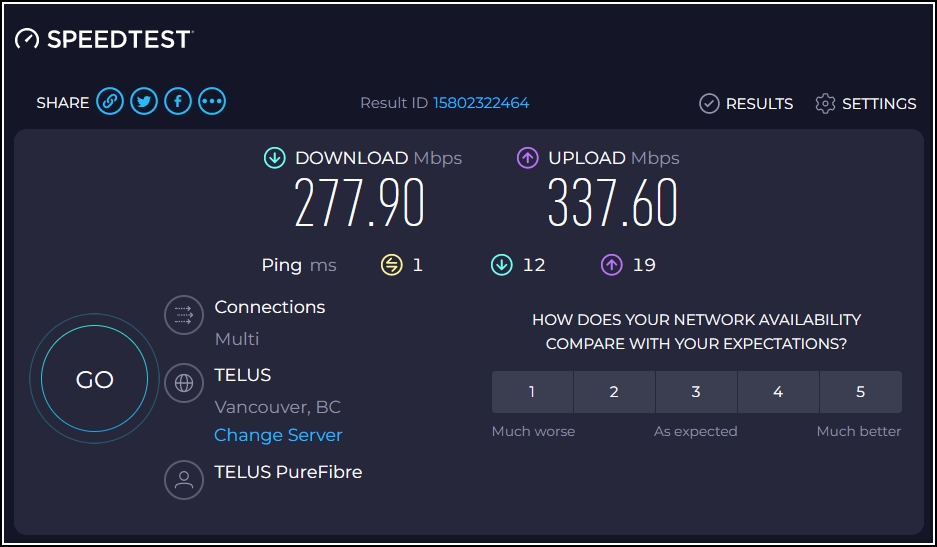
I just wanted to mention to anyone who might be wondering why they can't get more download/upload speed than something in the 10's or 90's range on their PC, despite the fact that they're supposed to be getting much higher speeds. Make sure your network adapter is more than a 10mbps/100mbps card... and if it is, make sure the Speed & Duplex setting is either set to Auto Negotiation or to 1000mbps. Otherwise, your gigabyte connection is being limited by the PC's hardware.
|
|

|
theogre
|
JAN 25, 10:23 PM
|
|
Fiber isn't an option in most places. (A)DSL is a data "party line" & most Phone Co over subscribe the system in most areas making that bad or even worse then standard dial up connections. It was Cheaper & often Faster to have a Second POTs line to use standard modem.
If user is poor speed to i-net like that...
First check w/ Wired connection because Thousands of problem w/ WiFi even w/o Noise problems cause by other things near them using same Radio Bands.
Fast Example: Router on 2.4GHz is often set 20MHz only (1 Channel wide) so data will crawl no matter what else is done. Many on 5GHz only allow 1 channel too & get slow speed.
If Wired is slow... Could be the NIC &/or drivers in it but often is an iffy cable(s) to the router causing "roll back" to 100mbps or even 10mbps. Even 1 iffy "pin" in 1Gbps(1000mbps) connector is going to be a problem.
Most drivers default settings are Auto everything + most don't mess w/ setting in NIC properties but can check there for problems. Big problem is many NIC Chips makers have different terms for many settings & hardly any normal user will know what the terms mean. Even many Net Admin have a hard time to tell you or any what some terms are used for.
Windows will tell you faster by:
Open "Network and Sharing Center"
Then "Change adapter settings"
Double Click whatever Active adapter(s)
That opens small popup showing Speed: 1.0 Gbps etc.
For Wired connections will always stay the same.
For WiFi, can & will change & often depending on traffic at any given time. More so on Laptops etc running off of Battery to save the Battery but most other will slow the WiFi speed for traffic needed.
Note that Some routers/gateways will report WAN LAN & WiFi info but often buried in Advance menus.
Example: have to login to my router, advance section, on advance home on I-net Port sub window click "Show Statistics" to get pop-up window below:
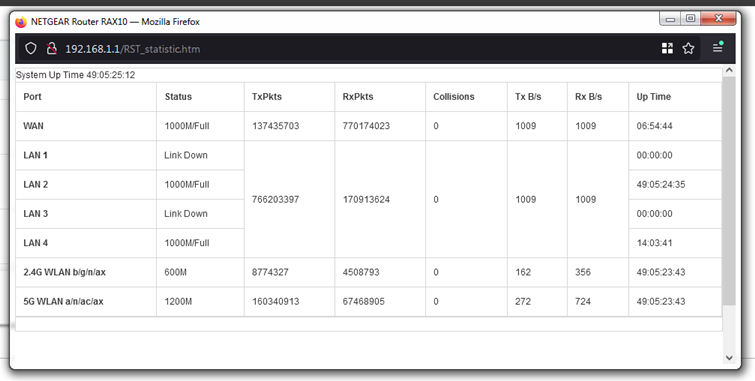
In my & many other setups, WAN should always be 1000mbps/full. If down the modem is off, discon, or "bad" cable like just above. If 100mbps then first check/replace cable.
|
|

|
Patrick
|
JAN 25, 10:31 PM
|
|
| quote | Originally posted by theogre:
If Wired is slow... Could be the NIC &/or drivers in it but often is an iffy cable(s) to the router causing "roll back" to 100mbps or even 10mbps. Even 1 iffy "pin" in 1Gbps(1000mbps) connector is going to be a problem.
Most drivers default settings are Auto everything + most don't mess w/ setting in NIC properties but can check there for problems. Big problem is many NIC Chips makers have different terms for many settings & hardly any normal user will know what the terms mean. Even many Net Admin have a hard time to tell you or any what some terms are used for.
|
|
I found that out when I started to look into "optimal" NIC settings. It was confusing as hell, and impossible to find a definitive word on the matter.
|
|

|
theogre
|
JAN 26, 03:34 PM
|
|
Are still many "tools" in windows that claim to "optimize" wired & now WiFi connections but often made more problems & can be hard to "reset" those changes because often also F'd w/ Windows Register & more not just net driver advance settings.
Old trick was to adjust IP Frame Size, Time To Live values etc but everything else expect standard 1500 bit frames, timing values & trashes whatever plan you do to help.
Main reason trying to adjust normal Frames was to prevent Fractures... You send a Frame but some router add more data for any reason so 1 Frame Splits to 2 or more that add more Total data & time to reach X target. So you set your Frame size Short say 1450 instead of 1500 bits & hope doesn't Fracture now.
Example: Many turn On "Jumbo Frames" to "help" 1Gbps wired connects but only maybe helps some local services. As soon as you go to the I-net... Jumbo Frames doesn't work often starting @ whatever "modem." Many Home Routers still don't support this either to move local data.
That doesn't help w/ WiFi @ all or maybe make transfer Worse by Fracturing the Jumbo Frames to many standard Frames.
Even if all local devices support Jumbo Frames, doesn't help much or @ all because data just bottle neck somewhere else. Plus have "overhead" built into Ethernet to prevent 1 hog taking all bandwidth, avoid collisions, etc. Then even when a NICs could handle line speed throughput, most systems on the ends can't push that data except in small burst.
|
|
    
  |
|















