 
     |
| Problem with the 'C' drive on my desktop. Help! (Page 1/3) |

|
otakudude
|
APR 30, 01:24 PM
|
|
This may be a basic question but I'm at a bit of a loss and I'm hoping someone can point me in the right direction to correct this.
I'm running an older Windows PC that until recently has been working fine. However two days ago I suddenly could not move, delete or otherwise alter any of the files or pictures on my desktop nor could I add anything to the drive. I can still view these items but that's the limit of what I can do. This problem does not extend to the other drives on this computer as those seem to be running as intended.
I suspect that the issue might have to do with the capacity of the drive as it's a 500GB SSD with only 13.4GB currently free. I've emptied the recycle bin to clear up some space but that didn't add much nor help the problem any.
Is it likely I'm correct in that the problem is connected to the available space on the drive or could the problem lay elsewhere? If that's the case, what steps should I be taking next?
|
|

|
Cliff Pennock
|
APR 30, 02:09 PM
|
|
You still have 13GB free so it's unlikely that is the problem. But I can think of several other reasons why this might happen. Worst case scenario is that your SSD is toast, but first things first.
1) you mention it's an older Windows PC. Does it run an older version of Windows as well? This is important because older versions of Windows didn't do SSD "trimming" automatically. This can potentially lead to the problems you are experiencing.
2) How is the SSD formatted? Is it using FAT, FAT32, ExFAT, NTSC or something else? If it was formatted as FAT, you're file allocation table might actually be full.
3) Have you run a chkdsk?
|
|

|
Patrick
|
APR 30, 04:16 PM
|
|
Right click on your Desktop folder in Explorer. Make sure there isn't a tick in the box indicated.
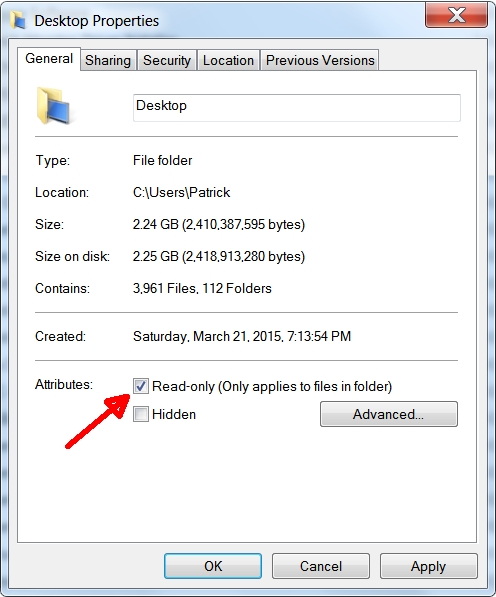
|
|

|
otakudude
|
APR 30, 04:52 PM
|
|
| quote | Originally posted by Patrick:
Right click on your Desktop folder in Explorer. Make sure there isn't a tick in the box indicated. |
|
Good thought but unfortunately that wasn't the case. Ah well, I should have guessed that the fix wasn't going to be that easy. lol[This message has been edited by otakudude (edited 04-30-2024).]
|
|

|
otakudude
|
APR 30, 05:13 PM
|
|
| quote | Originally posted by Cliff Pennock:
You still have 13GB free so it's unlikely that is the problem. But I can think of several other reasons why this might happen. Worst case scenario is that your SSD is toast, but first things first.
1) you mention it's an older Windows PC. Does it run an older version of Windows as well? This is important because older versions of Windows didn't do SSD "trimming" automatically. This can potentially lead to the problems you are experiencing. |
|
I'm using Windows 7 professional on this PC. Is that too old for SSD trimming?
It only has 10GB of RAM installed though. Could this be a issue with the available memory?
| quote | | 2) How is the SSD formatted? Is it using FAT, FAT32, ExFAT, NTSC or something else? If it was formatted as FAT, you're file allocation table might actually be full. |
|
The SSD is NTSC formatted so I guess I'm safe there.
| quote | | 3) Have you run a chkdsk? |
|
I tried to use chkdsk but it wouldn't let me because the drive is in use. Same thing when I tried to run it from command prompt.[This message has been edited by otakudude (edited 04-30-2024).]
|
|

|
Patrick
|
APR 30, 05:18 PM
|
|
| quote | Originally posted by otakudude:
I tried to use chkdsk but it wouldn't let me because the drive is in use. Same thing when I tried to run it from command prompt.
|
|
That's normal for the "C" drive. Don't you then get the option/prompt to have the PC reboot to run the test?[This message has been edited by Patrick (edited 04-30-2024).]
|
|

|
otakudude
|
APR 30, 05:46 PM
|
|
| quote | Originally posted by Patrick:
That's normal for the "C" drive. Don't you then get the option/prompt to have the PC reboot to run the test?
|
|
It give me that option but the window closes when I click to schedule.
However, I just now thought to do it through CMD and it looks like it's now scheduled. Rebooting now.
Edit: It successfully ran chkdsk upon the reboot. However I didn't see any glaring errors in the results as they came up. Should I have received a report upon completion?
Also, I still cannot move any of the files on the desktop or edit them in any way. <grumble grumble>[This message has been edited by otakudude (edited 04-30-2024).]
|
|

|
williegoat
|
APR 30, 06:28 PM
|
|
Have you tried logging in as "administrator"?
I am not a Windoze guy, but it could be a permissions issue.
Do you have other drives/partitions and do you have full access to those as a regular user?[This message has been edited by williegoat (edited 04-30-2024).]
|
|

|
otakudude
|
APR 30, 06:48 PM
|
|
| quote | Originally posted by williegoat:
Have you tried logging in as "administrator"?
I am not a Windoze guy, but it could be a permissions issue.
Do you have other drives/partitions and do you have full access to those as a regular user?
|
|
Good thought. I just double-checked and I am logged in as the administrator
In addition to the C drive, I have three other drives on this PC. One internal and two external. I just now tested them and I can both put files on them and delete the same files without issue.
I hope my C drive isn't toast. I have a lot of my important info on there and I would hate to lose it or try and copy it over screenshot by screenshot.
|
|

|
williegoat
|
APR 30, 07:21 PM
|
|
If you have another machine, this might be a good time to pull that drive out and see if you can access and copy it to another drive. That might answer a few questions and hopefully save your data.
Alternately, you might see if you can make a bootable linux thumb drive or CD and see if you can access your data that way.
|
|
    
  |
