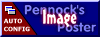As the song says "If loving cruise control is wrong, I don't wanna be right..."
Or something like that.
At any rate, I can't live without cruise control. So once I got my 88 Duke running, I ran out and bought an Audiovox electronic cruise control unit. I bought it off of eBay for around $80, which is a great price.
Before the unit even arrived, I began researching to see if anyone else had done this install. I found nothing. So follow along as we do an install...My goal, is to make the process easy enough so that anyone can print this out, follow along, and spend much less time with the installation. To make it as easy as possible, I've included the part numbers as named by Audiovox, and I'll refer to pictures in the Audiovox instructions that pertain to us Fiero folks.
The box itself is pretty compact, given everything that is inside. You'll find each step separately wrapped. I give Audiovox points for trying to cover every possible install, and for providing the parts to do it. However, I have to take a point or two away for not including anything specifically for the Fiero. You'll find that every 80's GM car, save for the Fiero, is specifically listed in the instructions. OK then...

In the above picture you can see most of what is included in the kit. And just about everything you need is included. However, I will add:
20 feet of 18 gauge wire
Solder
Shrink tubing
Electrical tape
As for tools, I used:
Small torx bit - T-15 - to remove the center consoles and glove box
Phillips Screwdriver - to remove the glove box
3/8 socket - to attach the electronic control unit to the engine bay
3/8 ratchet - same
6 inch ratchet extension - same
13mm socket - to attach the Servo Ground Wire to the decklid hinge
Cordless Drill - to drill holes for the Servo unit and to make a hole in the fire wall
Dremel - to smooth out the holes in the fire wall (this may be optional for some, make sure you use a grommet)
Soldering Iron - to solder the connections
Heat gun - to shrink the tubing (you can also use a lighter or a match)
Multimeter - in case you need to check your connections
Step 1.
Remove the air cleaner and the left cover (i.e. not the battery cover, the other one).
You need to do this to access the vacuum hose and the throttle. The cover needs to come off because this is where you're going to mount the control unit. It's also where the stock unit was located.
Step 2 - Attach the secondary throttle cable (exiting the electronic control unit) to the throttle pulley.
In the picture below, you'll see how I installed the throttle cable connection. The electronic unit utilizes a throttle cable that exits the unit itself and needs to be tied into the Fiero's throttle cable system. This step is fairly easy with the adapters provided. There is a black retainer (GM Style threaded snap in cable anchor - part #19) that is nearly identical to the Fiero's primary throttle retainer. This needs to have a small hole drilled into it to allow the secondary throttle cable to pass through.
Attach the snap in cable anchor, with the secondary throttle cable running through it to the throttle cable bracket:

In the above picture, you'll see the two throttle cables, as they are attached. The top cable is the cruise control cable. You can see how I used the fasteners in the kit to attach the cable to the bracket. You can also see how the cable exits the snap in cable anchor (through the hole I drilled) and attaches to the throttle pulley using the kit's Barrel Wire Adaptor (part #30). The barrel of the Barrel Wire Adaptor easily slides into the throttle pulley, just ahead of the primary throttle cable.
Also use Figure #5 in the primary instruction manual for reference.
It's necessary to adapt the barrel wire adaptor to the throttle cable we just added. This is easy using the Bead Chain Coupling (part #24). I just took some needle nose pliars and spread the couplings "wings," inserted the cable, squeezed the wings back together, and was done with it.
Test your connections to the throttle pulley by pulling back a few times on the pulley. Nothing should bind, and everything should stay put.
Step 3 - Attach the vacuum connections
This part is easy.
Find the vacuum hose that comes out of the throttle body. Cut it in half. Then, insert the proper vacuum T-Connector (part #8) in between where you cut. From there, connect the long vacuum hose included in the kit (part #10). Take the other end of this hose, and attach it to the vacuum port on the cruise control unit.

If you look to where my finger is pointing, you can see the vacuum attachment.
Route the vacuum hose through the engine compartment in a way that keeps it out of harms way. I also used ties to make sure it stayed put.
Step 4 - Remove the consoles
This step is pretty basic. Remove the shift knob and the ash trays. Unscrew the 4 nuts securing the forward console. Remove the cigarette lighter fascia (two small Torx fasteners), remove the cigarette lighter from the rear console (two screws), then open the glove box, and remove the two screws that hold the rear console in place.
Just an aside: If your plastic console skeleton is forming cracks, as mine was, this is not a bad time to address. I mixed up some two part epoxy and using a toothpick, spread the epoxy into the various cracks that have formed. By the time I was ready to put the console back together, the epoxy had cured and I felt better knowing I stemmed the tide of console destruction.
Step 5 - Drill holes through the firewall for the control units wires
Most of your electrical connections will be made in the interior, so it's important to make the hole large enough for most of the units wires to pass through. I started with a few small holes, then drilled them out larger using a larger bit. Finally, I took my Dremel and I removed any sharp edges, leaving only a hole roughly an inch in diameter.
I chose to drill my holes just to the right (if you're facing out the rear window) of the main wire harness connections. I like this location, because it's covered by the rear console, looks clean, and it will provide for a relatively short path to the Audiovox control unit.
Step 6 - Remove the two small screws from the control unit. Pull off the cover.
Step 7 - Attach the Main Wiring Harness (part #11) to the Servo Assembly (part #1). It just snaps into place.
Step 8 - Set the dip switches on the control unit.
This cover conceals the dip switches for the Servo Assembly / control unit. See the picture below...

With the wire harness at the top, the dip switches are: on off on off on off on
This will configure the unit for 4000 PPM (the signal from the VSS), and set the sensitivity for high, for a low powered vehicle (mine is a Duke, I think this will work for the 6 cylinder Fieros as well).
Step 9 - Cut the black Convoluted Tubing (part #6) in half.
Run all the wires, except for the BLUE and BLACK GROUND wire, through the tube and push the tubing back towards the control unit. This should be enough length to protect the wires in the engine bay.
Step 10 - Pass the wires through the hole. ALL of the wires EXCEPT the BLUE tach wire, and the BLACK GROUND wire, need to go through the hole.
Before we continue, I want to make something clear: my intent was to utilize the stock Fiero/GM cruise stalk. I purchased one and installed it (very simple install, pull the old one off, stick the new one in). However, I have not yet made this connection. For this install, I used the included control panel. I wanted to first make sure this was working correctly before continuing to install the stock control stalk. Once this is done, I'll update this post.
Step 11 - Stretch out the wires and route the RED and PURPLE wires towards the drivers foot-well.
The RED and PURPLE wires are the hot and cold brake wires. The RED wire is for the hot brake connection, the pPURPLE is for the cold brake connection (only 12V DC when the brakes are applied)
Because I'm limited to the number of pictures I can post, I'm going to post this and continue in a moment...
------------------
Spent my days with a woman unkind Smoked my stuff and drank all my wine...
[This message has been edited by joeveto (edited 04-05-2009).]